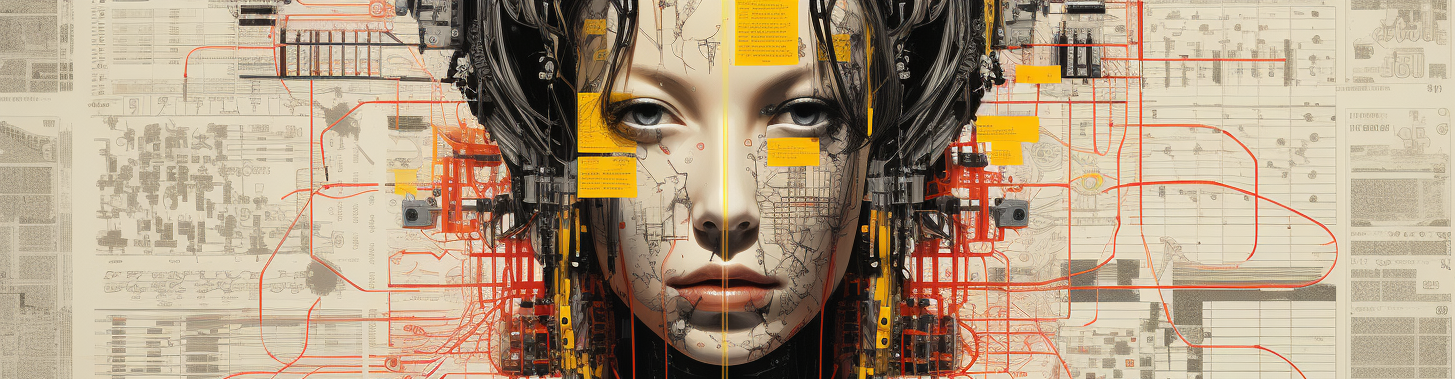Are you looking to add a visually appealing and interactive chart to your Xamarin.Forms mobile app? Look no further! In this blog post, we’ll provide you with a quick rundown on how to integrate Syncfusion’s Chart Control into your Xamarin.Forms app. With code examples and step-by-step instructions, we’ll show you how to add some pop to your mobile apps!
Why Use Syncfusion’s Chart Control?
Syncfusion’s Chart Control is a powerful and feature-rich library that allows you to create stunning charts in your Xamarin.Forms app. It offers a wide range of chart types, including line charts, bar charts, pie charts, and more. With its easy-to-use API and customizable options, you can create visually appealing and interactive charts that enhance the user experience of your app.
Getting Started
Before we dive into the code, let’s make sure you have everything set up:
- Install Syncfusion’s NuGet Packages: Open your Xamarin.Forms project in Visual Studio and install the Syncfusion.Xamarin.DataVisualization package from the NuGet Package Manager.
- Add Syncfusion’s Licensing: To use Syncfusion’s Chart Control, you’ll need to add the Syncfusion licensing code to your Xamarin.Forms app. You can obtain a free community license from Syncfusion’s website.
Creating a Simple Chart
Now that you have everything set up, let’s create a simple chart in your Xamarin.Forms app.
- Add the Chart Control Namespace: Open your XAML file and add the Syncfusion namespace to the XAML page:
xmlns:chart="clr-namespace:Syncfusion.SfChart.XForms;assembly=Syncfusion.SfChart.XForms"- Create a Chart: Add the following XAML code to create a simple line chart:
<chart:SfChart>
<chart:LineSeries ItemsSource="{Binding Data}" XBindingPath="Category" YBindingPath="Value"></chart:LineSeries>
</chart:SfChart>- Provide Data: In your ViewModel, create a collection of data and bind it to the chart:
public class ViewModel
{
public ObservableCollection<DataModel> Data { get; set; }
public ViewModel()
{
Data = new ObservableCollection<DataModel>
{
new DataModel { Category = "Category 1", Value = 10 },
new DataModel { Category = "Category 2", Value = 20 },
new DataModel { Category = "Category 3", Value = 30 },
// Add more data points as required
};
}
}
public class DataModel
{
public string Category { get; set; }
public double Value { get; set; }
}- Assign the ViewModel: In your XAML page, assign the ViewModel as the BindingContext:
<ContentPage.BindingContext>
<local:ViewModel />
</ContentPage.BindingContext>- Build and Run: Build and run your Xamarin.Forms app, and you should see the chart with the provided data.
Congratulations! You have successfully added a simple chart using Syncfusion’s Chart Control to your Xamarin.Forms app. Now let’s explore some advanced features.
Customizing the Chart
Syncfusion’s Chart Control offers a wide range of customization options to make your charts visually appealing and aligned with your app’s design. Here are some examples:
- Changing Chart Type: Experiment with different chart types by replacing the
<chart:LineSeries>tag with<chart:BarSeries>,<chart:PieSeries>, or other available options. - Styling the Chart: You can customize the appearance of the chart by modifying various properties such as colors, fonts, and axis labels. For instance, to change the color of the line series, you can add the following code snippet:
<chart:LineSeries ItemsSource="{Binding Data}" XBindingPath="Category" YBindingPath="Value">
<chart:LineSeries.Color>
<Color>#008080</Color>
</chart:LineSeries.Color>
</chart:LineSeries>- Adding Tooltip: Enhance the interactivity of your chart by adding tooltips. Simply update your XAML code to include the following snippet:
<chart:LineSeries ItemsSource="{Binding Data}" XBindingPath="Category" YBindingPath="Value">
<chart:LineSeries.TooltipEnabled>
<OnPlatform x:TypeArguments="x:Boolean">
<On Platform="iOS">True</On>
<On Platform="Android">True</On>
</OnPlatform>
</chart:LineSeries.TooltipEnabled>
</chart:LineSeries>These are just a few examples of how you can customize your charts using Syncfusion’s Chart Control. Feel free to explore the extensive documentation and play around with other available options to create charts that perfectly match your app’s requirements.
I hoped to provide you with a quick rundown on how to add a chart to your Xamarin.Forms app using Syncfusion’s Chart Control. We covered the installation process, basic chart creation, and customization options. By following these steps and experimenting with different chart types and styles, you can add some pop to your mobile apps and provide your users with visually appealing and interactive data visualization.
Syncfusion’s Chart Control, with its extensive feature set and flexibility, makes it a top choice for charting in Xamarin.Forms. So go ahead and leverage the power of Syncfusion to create amazing charts in your mobile apps!