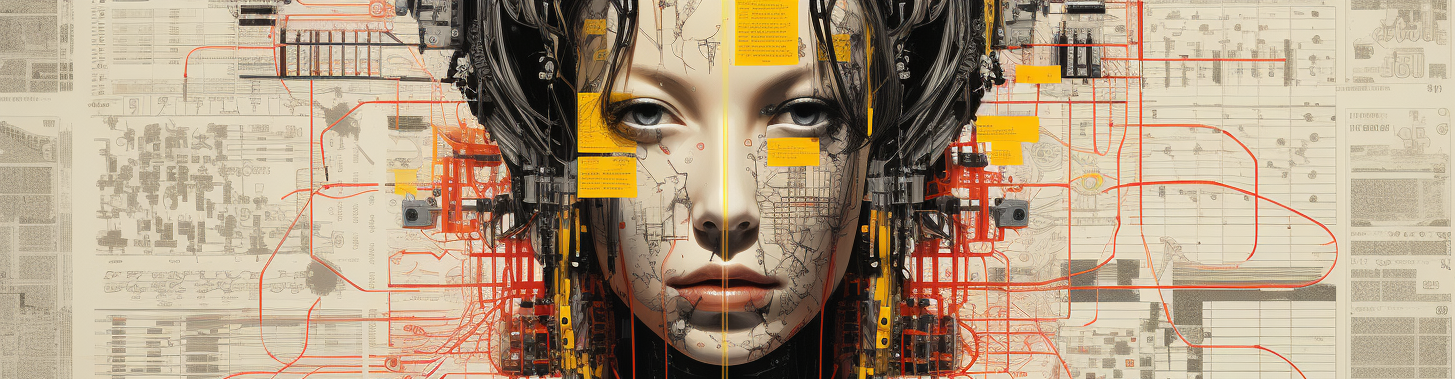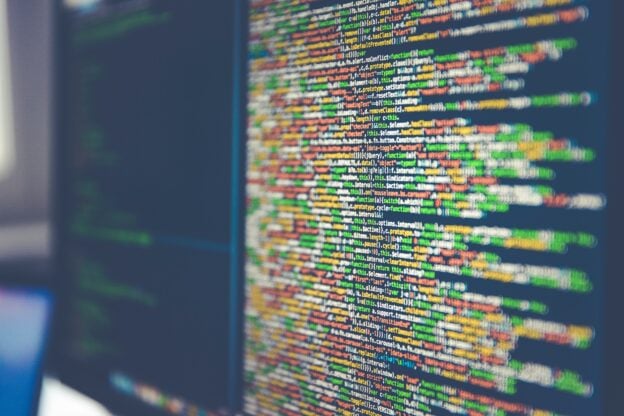What is Bash Scripting?
Bash (Bourne Again SHell) is a Unix shell and command language written as a free software replacement for the Bourne shell. It’s widely available on various operating systems and is a default command interpreter on most GNU/Linux systems. Bash scripting allows users to write sequences of commands to automate tasks, perform system administration, and manage data processing.
Importance of Error Handling in Scripting
Error handling is a critical aspect of scripting because it ensures that your scripts can handle unexpected situations gracefully. Proper error handling can:
– Prevent data loss
– Avoid system crashes
– Improve user experience
– Simplify debugging and maintenance
Importance of Writing Good Code
Readability
Good code is easy to read and understand. This is crucial because scripts are often shared among team members or revisited after a long period. Readable code typically includes:
– Clear and consistent naming conventions
– Proper indentation and spacing
– Comments explaining non-obvious parts of the script
Maintainability
Maintainable code is designed in a way that makes it easy to update and extend. This involves:
– Modularization (breaking the script into functions or modules)
– Avoiding hard-coded values
– Using configuration files for settings that may change
Error Prevention
Writing good code also means writing code that avoids errors. This can be achieved by:
– Validating inputs
– Checking for the existence of files and directories before performing operations
– Using robust logic to handle different scenarios
Basics of Bash Scripting
Setting Up Your Environment
Before you start writing Bash scripts, ensure you have the necessary environment set up:
-Text Editors: Use a text editor like `vim`, `nano`, or `Visual Studio Code` for writing scripts. These editors provide syntax highlighting and other features that make scripting easier.
– Basic Bash Commands: Familiarize yourself with basic Bash commands like `echo`, `ls`, `cd`, `cp`, `mv`, `rm`, etc.
Writing Your First Script
Creating and running a simple script:
1. Open your text editor and create a new file, e.g., `script.sh`.
2. Start your script with the shebang line: `#!/bin/bash`.
3. Add a simple command, e.g., `echo “Hello, World!”`.
4. Save the file and exit the editor.
5. Make the script executable: `chmod +x script.sh`.
6. Run the script: `./script.sh`.
Types of Errors in Bash
Syntax Errors
Syntax errors occur when the shell encounters unexpected tokens or structures in the script. These errors are usually easy to spot and fix.
Examples:
# Missing closing parenthesis
if [ "$name" == "John" ; then
echo "Hello, John"
fi
# Incorrect use of variable
echo "Name is: $name
How to Avoid:
– Use an editor with syntax highlighting.
– Check your script with `bash -n script.sh` to find syntax errors without executing the script.
Runtime Errors
Runtime errors occur during the execution of the script and are often due to issues like missing files, insufficient permissions, or incorrect command usage.
Examples:
# Trying to read a non-existent file
cat non_existent_file.txt
# Insufficient permissions
cp file.txt /root/
How to Avoid:
– Check for the existence of files and directories before accessing them.
– Ensure you have the necessary permissions to perform operations.
Logical Errors
Logical errors are mistakes in the script’s logic that cause it to behave incorrectly. These errors can be the hardest to detect and fix.
Examples:
# Incorrect loop condition
for i in {1..10}; do
if [ $i -gt 5 ]; then
echo "Number $i is greater than 5"
fi
done
How to Avoid:
– Test your scripts thoroughly.
– Use debugging techniques such as `set -x` to trace script execution.
Basic Error Handling Techniques
Exit Status and Exit Codes
Every command executed in a Bash script returns an exit status, which indicates whether the command succeeded or failed. By convention, an exit status of `0` means success, while any non-zero value indicates an error.
Using `exit` command:
# Successful exit
exit 0
# Exit with an error
exit 1
Checking exit statuses with `$?`:
#!/bin/bash
cp file1.txt /some/nonexistent/directory
if [ $? -ne 0 ]; then
echo "Error: Failed to copy file1.txt"
exit 1
fi
echo "File copied successfully"
Explanation:
– The `cp` command attempts to copy a file.
– `$?` captures the exit status of the last command.
– The `if` statement checks if the exit status is not zero (indicating an error).
– An error message is displayed, and the script exits with status `1`.
Using `set` Command for Error Handling
The `set` command can modify the behavior of Bash scripts to improve error handling:
– `set -e` causes the script to exit immediately if any command fails.
– `set -u` treats unset variables as an error and exits immediately.
– `set -o pipefail` ensures that the script catches errors in all commands of a pipeline.
Example:
#!/bin/bash
set -euo pipefail
cp file1.txt /some/nonexistent/directory
echo "This line will not be executed if an error occurs"
Explanation:
– `set -e` causes the script to exit immediately if any command fails.
– `set -u` treats unset variables as an error and exits immediately.
– `set -o pipefail` ensures that the script catches errors in all commands of a pipeline.
Trap Command
The `trap` command allows you to specify commands that will be executed when the script receives specific signals or when an error occurs.
Using `trap` to catch signals and errors:
#!/bin/bash
trap 'echo "An error occurred. Exiting..."; exit 1' ERR
cp file1.txt /some/nonexistent/directory
echo "This line will not be executed if an error occurs"
Explanation:
– `trap ‘command’ ERR` sets a trap that executes the specified command if any command returns a non-zero exit status.
– In this example, if the `cp` command fails, a custom error message is displayed, and the script exits.
Handling Errors with Functions
Functions are reusable blocks of code that can be used to handle errors consistently throughout your script.
Example of an error-handling function:
#!/bin/bash
error_exit() {
echo “$1” 1>&2
exit 1
}
cp file1.txt /some/nonexistent/directory || error_exit “Error: Failed to copy file1.txt”
echo “File copied successfully”
Explanation:
– `error_exit` is a function that prints an error message to standard error and exits with status `1`.
– The `||` operator executes `error_exit` if the `cp` command fails.
Logging Errors
Logging errors can help you keep track of issues that occur during the execution of your script, making it easier to debug and monitor.
Redirecting errors to a log file:
#!/bin/bash
log_file=”error_log.txt”
error_exit() {
echo “$1” 1>&2
echo “$(date): $1” >> “$log_file”
exit 1
}
cp file1.txt /some/nonexistent/directory || error_exit “Error: Failed to copy file1.txt”
echo “File copied successfully”
Explanation:
– `error_exit` function logs the error message with a timestamp to `error_log.txt`.
– This helps in maintaining a record of errors for debugging and monitoring purposes.
Advanced Error Handling Techniques
Error Handling in Loops
Handling errors within loops can be tricky, but it’s essential to ensure that your script can continue or exit gracefully when an error occurs.
Example of error handling in a `for` loop:
#!/bin/bash
error_exit() {
echo “$1” 1>&2
exit 1
}
for file in file1.txt file2.txt; do
cp “$file” /some/nonexistent/directory || error_exit “Error: Failed to copy $file”
done
echo “All files copied successfully”
Explanation:
– The `for` loop iterates over a list of files.
– The `cp` command is executed for each file, and errors are handled using the `error_exit` function.
Using `try-catch` in Bash
While Bash does not have a built-in `try-catch` mechanism like some other programming languages, you can simulate it using functions.
Example of a `try-catch` mechanism in Bash:
#!/bin/bash
try() {
“$@” || (catch $?)
}
catch() {
echo “Error $1 occurred”
exit $1
}
try cp file1.txt /some/nonexistent/directory
echo “File copied successfully”
Explanation:
– `try` function executes a command and calls `catch` with the exit status if it fails.
– `catch` function handles the error and exits with the error status.
Summary of Error Handling Techniques
In this article, we covered various error handling techniques in Bash scripting, including:
– Checking exit statuses with `$?`
– Using the `set` command
to modify script behavior
– Using `trap` to catch signals and errors
– Handling errors with functions
– Logging errors
– Advanced techniques for handling errors in loops and simulating `try-catch`
Best Practices for Error Handling in Bash
To write robust and maintainable Bash scripts, follow these best practices:
– Consistently use error handling mechanisms throughout your scripts.
– Keep error messages clear and informative.
– Regularly test and debug your scripts to catch and fix errors early.
Discover more from Spindlecrank.com
Subscribe to get the latest posts sent to your email.