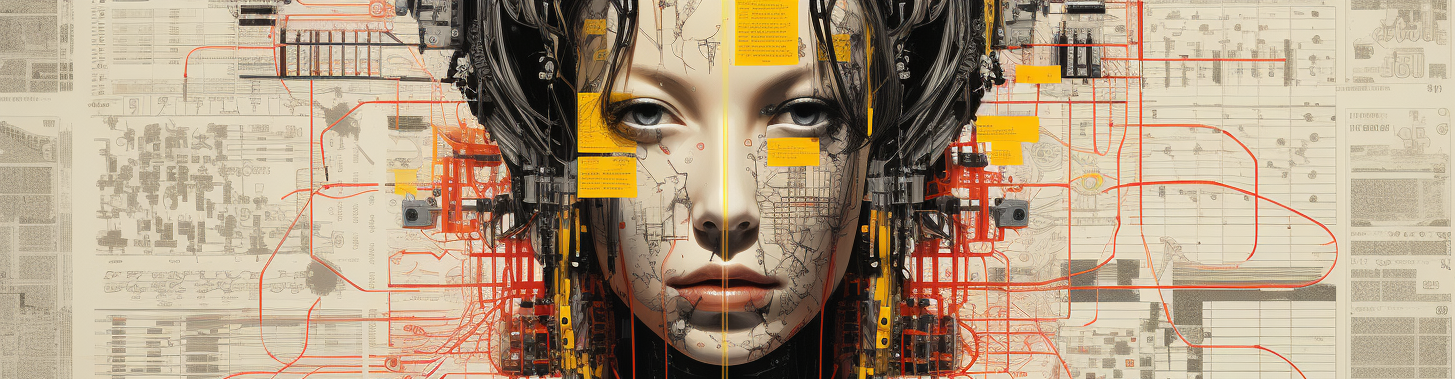If you were like me and trying to figure out how to implement the new entitlement to get the iOS and iPadOS Device Name Entitlement to work then look no further!
First after you get your entitlement approval, go to the developers portal and go to your apps Identification entry and a new tab for entitlements will have showed up. There you will find the UIDevice.Name entitlement. Check it and save it. Then go to your profile for development and deployment and just save them again to ensure the new entitlement are attached with the ID is secured to the profiles. I’m not sure if you need a new development and deployment certs but I would revoke the old ones and just make a new set to be sure.
Once that is done, go into the key chain on your Mac and delete the old certs and install the new certs. Export P12’s and import them into your Visual Studio IDE (I would clean out the old certs first under %APPDATA%/Local/Xamarin/iOS) so that is has them as well on the Windows side and reimport the profiles from the developer portal. I would reimport the profiles into XCode and also VS Mac as well.
Once that is done, on your Mac/Windows machine edit your Entitlements.Plist and add the following line to it:
| <key>com.apple.developer.device-information.user-assigned-device-name</key> <true/> |
Do a clean and you should be able to do a build and see the device name now if all went well. I went through so many iterations of trying things and not finding information on the internet for doing it through MAUI that I hope that I have guided you in the right direction!
John
Discover more from Spindlecrank.com
Subscribe to get the latest posts sent to your email.